How to Sideload Apps on iPhone Using AltStore
For over a decade, Apple has upheld a walled garden approach, limiting users' ability to switch to other platforms such as Android and Windows. While this strategy wasn't a major concern when Apple faced multiple competitors, the widespread dominance of iPhones in many regions has granted the company significant influence to inhibit innovation and overshadow rivals. However, the EU's recent intervention aims to address this issue by compelling Apple to open its iPhones to third-party app stores. With several alternatives now accessible, here's a guide on how to sideload apps on an iPhone using Alt Store.
What is AltStore?
Alt Store, developed by Riley Testut, serves as an alternative app store for iOS. While various similar stores exist, Alt Store distinguishes itself as the top choice due to its claim of safeguarding iCloud data. However, users may question why Alt Store initially requests their Apple ID.
The reason lies with Apple. Despite regulatory pressure, Apple hesitates to permit users to install apps from third-party sources, as it disrupts their revenue stream, which has seen consistent growth. Consequently, Apple has imposed several restrictions. Initially, Alt Store must link any installed app with your Apple ID for proper functionality. However, there's a notable limitation to this arrangement: apps installed via Alt Store expire after seven days, necessitating the store to extend this period by refreshing the signing key every week.
While this process usually happens smoothly, the requirement for users to provide their Apple ID and password presents a notable security risk. Therefore, we strongly advise creating a secondary Apple ID to protect your sensitive information.
What’s the role of Alt Server?
Another crucial aspect of the store is Alt Server. This is necessitated by the limitations of free Apple developer accounts and users' inability to install apps using a free Apple ID. After installation and activation on the same Wi-Fi network as the iPhone, Alt Server serves as an intermediary, enabling the installation and updating of apps via iTunes Wi-Fi sync.
How to setup Altstore?
Before proceeding with the steps, there are several important factors to keep in mind. Alt Server necessitates weekly authentication of the Apple ID, requiring users to have a computer with both iTunes and iCloud installed. Moreover, enabling developer mode is essential for users utilizing iOS 16 or later. Here's a guide on how to do it:
1.Open the Settings app.
2.Go to Privacy and Security.
3.Scroll down to Developer Mode.
4.Turn it on.
Moreover, if you intend to utilize a Windows device to install the server, ensure to download and install iTunes [here] and iCloud [here] directly from Apple's website rather than from the Windows Store. Once downloaded:
Here are the steps to follow:
1.Download Alt Store on your computer and move it to your applications folder.
2.After installation, connect your iPhone to the computer and mark it as a trusted device.
3.Download and open Alt Server on your computer, then execute it.
4.Launch the iTunes app and activate the "Sync with this iPhone over Wi-Fi" option.
5.Click on the Alt Server icon situated in the top-left menu bar and opt for the "Install Alt Store" button.
6.Select your device from the dropdown menu.
7.Enter your Apple ID and password..
8.You should receive a notification from Alt Server confirming that the app was installed successfully.
9.On your iPhone, go to Settings > General > Profiles & Device Management, and tap on the Trust button.
However, keep in mind that if Alt Store does not appear on your device immediately, you might need to restart your iPhone.
Install apps from Alt store
Now that Alt Store is installed, the next step is to sideload some apps on your iPhone. While the store's catalog is somewhat limited, app developers are actively working to make their apps available, as they can retain a much higher share of the revenue. Additionally, it's essential to note that although users can sideload as many apps as they wish, Apple's restrictions mean that only three can be active at any given time on the iPhone. Here's how to install apps:
1.Open the Alt Store app..
2.Find the app you want to install..
3.Make sure you're connected to the same Wi-Fi network as the server device, and keep the Alt Server app running.
4.Install the app, and you're all set!
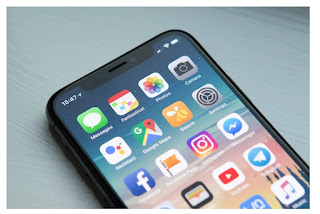









Comments
Post a Comment